iPhone11怎么关闭app store付款方式?iPhone11/11pro关闭app store付款方式教程
- 时间:2019-11-12 10:19
- 来源:下载吧
- 编辑:xting
iPhone11怎么关闭app store付款方式?相信很多朋友都想知道该怎么关闭,那么下面这篇文章主要介绍了iPhone11/11pro关闭app store付款方式教程,需要的朋友快进来看看吧。
iPhone11/11pro关闭app store付款方式教程
进入iPhone点击设置。
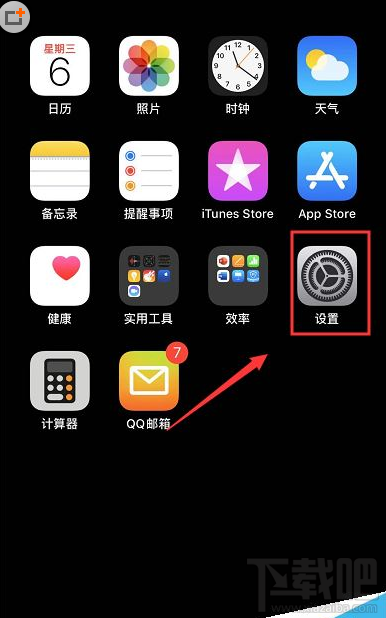
设置中点击上面的账户。
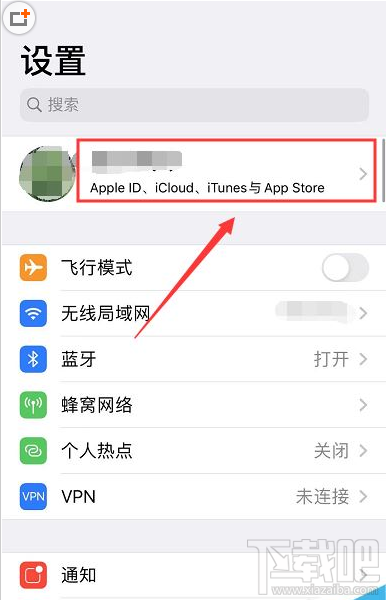
账户页面点击iTunes store与app store。
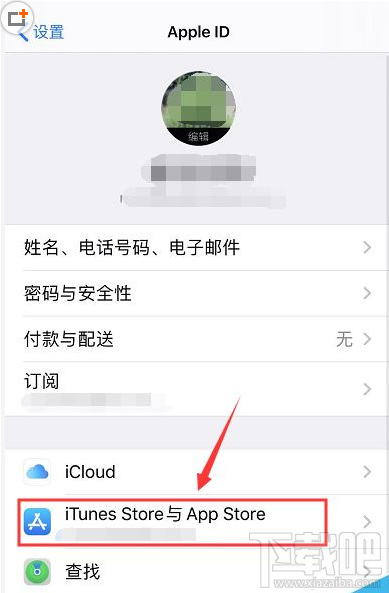
点击当前登陆的apple id。
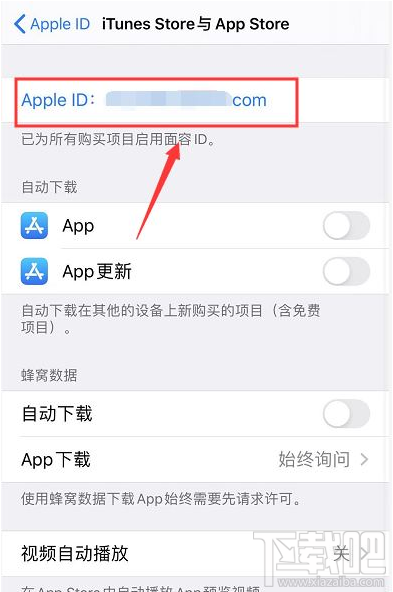
点击查看apple id。
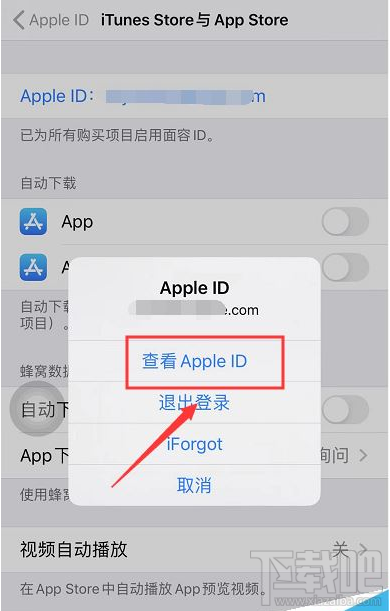
点击管理付款方式。
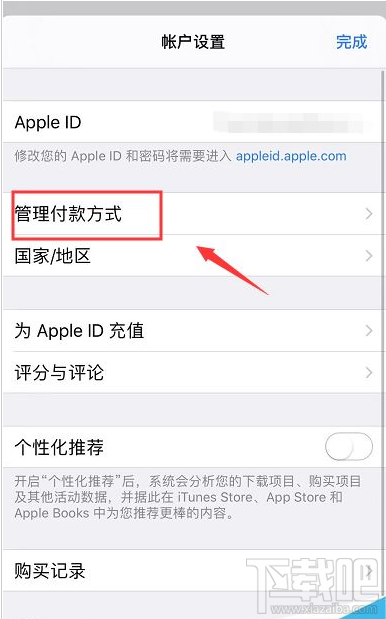
点击付款方式界面右上角的编辑。
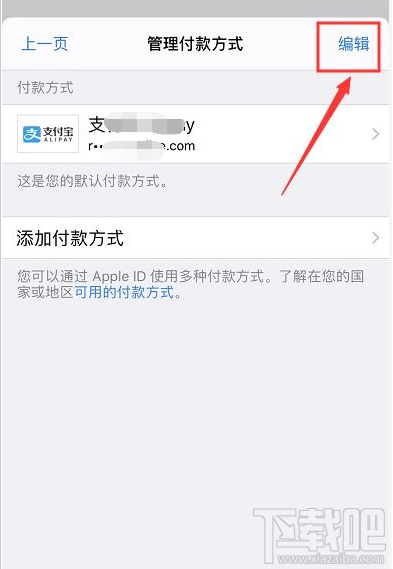
进入你要删除的付款方式详情,点击移除。
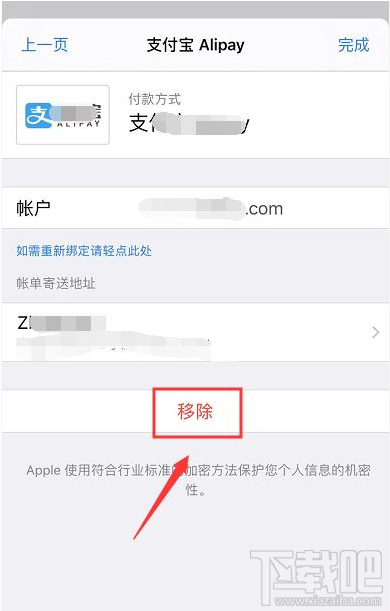
出现二次确认,点击移除。
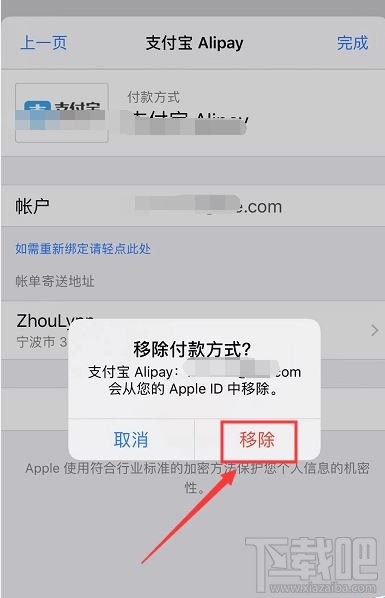
支付方式移除成功,系统会弹出提示,如下图所示
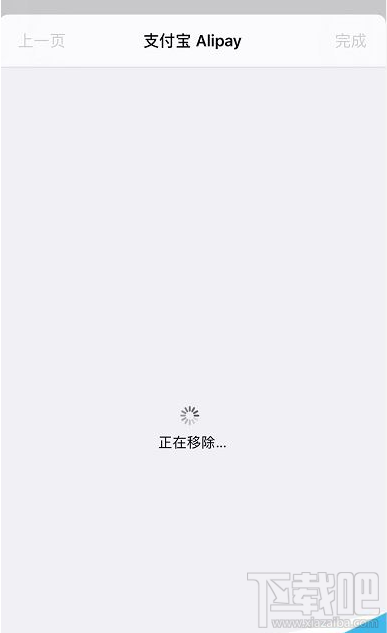

以上就是本篇文章的全部内容了,希望对各位有所帮助。如果大家还有其他方面的问题,可以留言交流,请持续关注下载吧!
最近更新
-
 淘宝怎么用微信支付
淘宝怎么用微信支付
淘宝微信支付怎么开通?9月5日淘宝公示与微信
- 2 手机上怎么查法定退休时间 09-13
- 3 怎么查自己的法定退休年龄 09-13
- 4 小红书宠物小伙伴怎么挖宝 09-04
- 5 小红书AI宠物怎么养 09-04
- 6 网易云音乐补偿7天会员怎么领 08-21
人气排行
-
 微信聊天记录删除了怎么恢复 微信重装后聊天记录不见了解决办法
微信聊天记录删除了怎么恢复 微信重装后聊天记录不见了解决办法
微信聊天记录删除了怎么恢复?微信重装后聊天记录不见了怎么办?
-
 安卓Android-X86 4.4安装教程 电脑安装安卓Android-X86教程
安卓Android-X86 4.4安装教程 电脑安装安卓Android-X86教程
安卓(Android)x86是安装在Intel/AMD等PC平台上的安卓系统,也就是
-
 微信抢红包神器2016教程
微信抢红包神器2016教程
2016年微信抢红包成了一项全民运动,不仅有好友发的红包,还有摇
-
 iPhone6/iPhone6 plus无法连接app store详细解决办法步骤 iPhone苹果手机连不上app store
iPhone6/iPhone6 plus无法连接app store详细解决办法步骤 iPhone苹果手机连不上app store
iPhone6/iPhone6plus无法连接appstore详细解决办法步骤。iPhone6
-
 苹果6iphone6/6 plus 不能下载APP软件解决方法
苹果6iphone6/6 plus 不能下载APP软件解决方法
苹果6(iPhone6、iPhone6Plus)近来经常发生无法连接到APPStore或
-
 微信公众平台 微信公众平台登录
微信公众平台 微信公众平台登录
微信公众平台,是腾讯公司在微信的基础上新增的功能模块,有消息
-
 微信封杀抢红包神器破解教程
微信封杀抢红包神器破解教程
微信抢红包神器大行其道,大家抢红包抢的自然是不亦乐乎。现在微
-
 iPhone6/iPhone6 plus/iPhone6s/iPhone6s plus苹果手机怎么设置自定义铃声
iPhone6/iPhone6 plus/iPhone6s/iPhone6s plus苹果手机怎么设置自定义铃声
iPhone6/iPhone6plus怎么设置自定义铃声。针对iPhone6、iPhone6p
-
 手机CPU天梯图 2017年11月手机CPU天梯图/性能排行榜
手机CPU天梯图 2017年11月手机CPU天梯图/性能排行榜
下载吧小编为大家更新的手机CPU天梯图(更新到2017年11月)。现在
-
 手机号码被标记怎么取消 手机号码被恶意标记申诉教程
手机号码被标记怎么取消 手机号码被恶意标记申诉教程
假如你的号码不小心被360手机卫士、腾讯手机管家、LBE安全大师、
